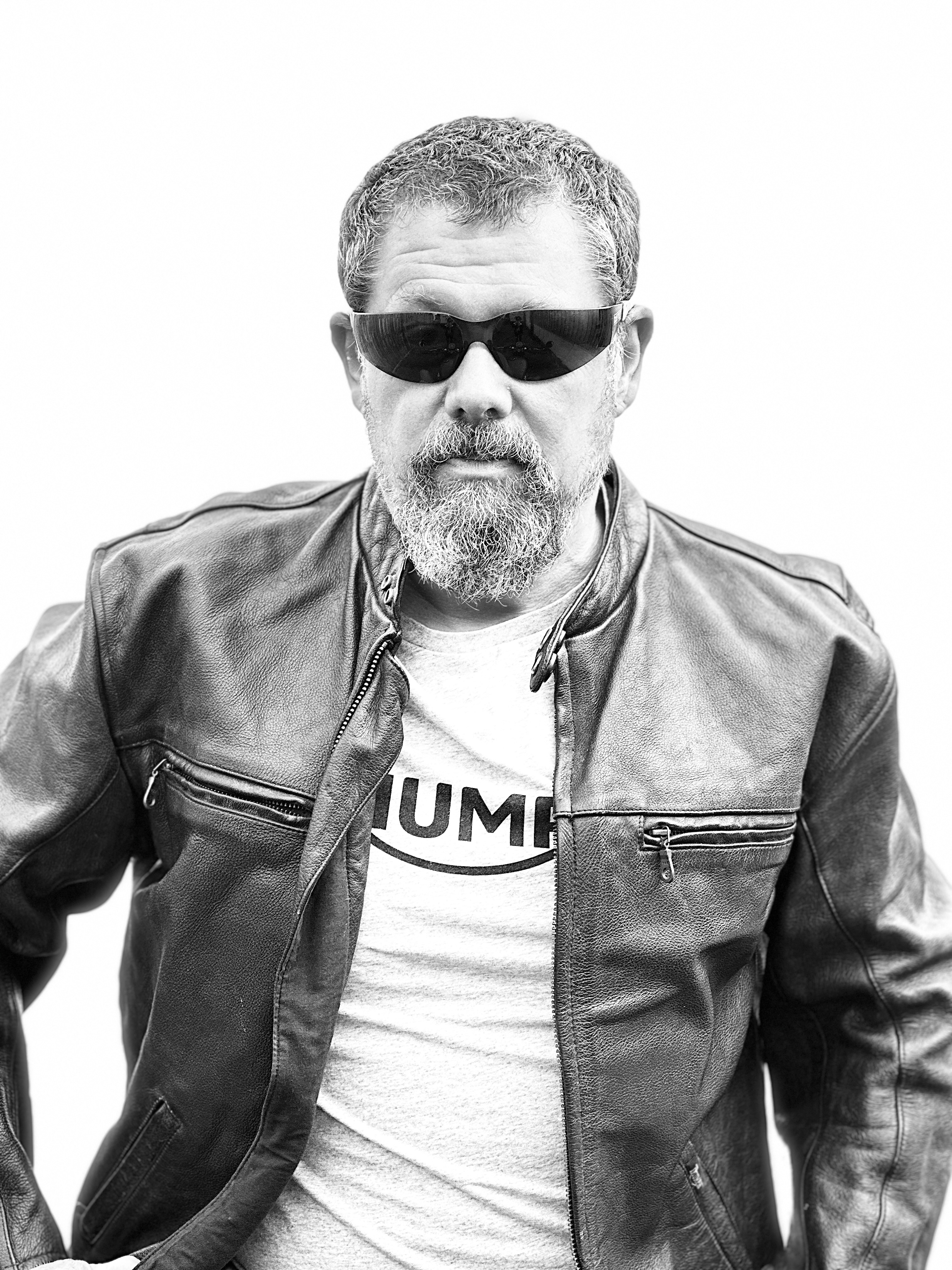Get Your Barber Shop on Google Maps
Get Your Barber Shop on Google Maps: Step-by-Step for New Owners
Getting your barber shop on Google Maps is one of the best ways to make sure local customers can find you easily. When your shop appears on Google Maps, people nearby can see your location, read reviews, check your hours, and view photos of your work—all before they walk through your doors. This helps you reach people who are already looking for a barber shop in your area.
Setting up your shop on Google Maps isn’t complicated, and you don’t need any special tech skills to get started. Once you follow a few easy steps, your business will be visible to everyone searching for a barber near them. If you’re ready to grow your customer base and build trust in your local community, this guide will show you exactly what you need to do.
Listing Your Barber Shop on Google Maps
To help local clients find your barber shop, it is important to create a complete and accurate business profile on Google Maps. This process includes entering your business details, setting up your location or service area, and making sure your listing is verified.
Entering Your Business on Google Maps
If you need help setting up you can read my full blog post on how get signed up and started with a Google Business Profile here or read on for an overview.
Start by signing up at Google Business Profile using your Google account. Click on “Get Started” and enter the full name of your barber shop.
You will be asked to choose your business type. For most barber shops, select either “Local Store” (if you have a physical shop) or “Service Business” (if you travel to clients). Then, add your business category—choose “Barber Shop” or “Hair Stylist” to ensure clients searching for barbers can easily find you.
Fill in other key information, like your contact number and website. You can also add your booking link if you take appointments online. Accuracy matters, so double-check every detail.
A complete listing can also include a brief description of what makes your shop unique. Add business hours and a few high-quality photos of your shop or haircuts to make your profile stand out.
Choosing Service Area or Physical Location
Google Maps listings can be set up for both fixed shop locations and mobile barber services. If you have a shop, enter your full address. Make sure it matches what is on your signage and receipts.
If you are a mobile barber, select “No” when asked if you have a location customers can visit. Then, add the towns, neighbourhoods, or postcodes you serve as your service area. You can list multiple service areas, so cover all the places you are willing to travel for work.
Having an accurate service area ensures clients know whether you cover their location. It's important for getting the right customers and reducing confusion.
OptionWhat to DoFixed LocationEnter shop address, double-check detailsMobile ServiceList all towns/areas you serve
Verifying Your Business Listing
After you submit your business to Google Maps, you need to verify it before it appears in search results. Google usually sends a postcard with a verification code to the shop address you provided.
Check your post within 5 days and use the code to confirm your business. If you are a mobile barber, you might be offered phone, email, or video verification instead.
Verification is important. Only verified businesses can update their details, respond to reviews, and manage bookings through Google My Business. This extra step protects your listing and builds trust with new clients.
Once verified, your barber shop will start showing up when people search for local barbers on Google Maps and Google Search. You can then update your profile whenever your hours, services, or contact information change.
Optimising and Managing Your Google Listing
Keeping your barber shop’s Google Business Profile fresh and accurate is important if you want new clients to discover you on Google Search and Maps. Reliable information and attractive photos help build trust, make it easy for customers to contact you, and encourage more bookings for your services.
Adding High-Quality Photos
Photos are one of the first things people notice on a business listing. Use clear, well-lit images to highlight your shop inside and out—show your seating area, front desk, mirrors, and even barber chairs.
Include photos of your barbers at work, happy customers (with their permission), and neat displays of products. Avoid using stock images or blurry pictures. Google and potential customers prefer real, authentic content.
Upload several types of photos:
Exterior shots to help people recognise your shop from the street.
Interior shots to show your waiting and cutting areas.
Staff photos for a friendly, human touch.
Before and after results for popular styles.
Update your photo gallery regularly, especially after any shop changes or events. This helps keep your profile active and appealing on Google Search and Maps.
Showcasing Business Hours and Services
Listing your correct opening hours helps people know when to visit or call. Add your standard hours, and keep them up to date for holidays or changes in schedule.
Having incorrect business hours can lead to missed visits and disappointed customers. You should review and adjust them if you have staff meetings, training, or special events that affect availability.
For services, add what you offer—such as haircuts, beard trims, shaves, or even special treatments. Describe each service clearly so clients can find exactly what they need.
Here’s an example table for services:
ServiceDescriptionPriceStandard HaircutClipper and scissor cut£15Beard TrimShape and style£8Hot Towel ShaveTraditional wet shave£12Children’s HaircutUnder 12s£10
You can update this list anytime to add new options or seasonal offers.
Custom Services and Booking Links
Google Business Profile lets you list custom services, so you’re not limited to pre-set categories. Use this option to show unique treatments or special packages you provide, such as group bookings, student discounts, or loyalty deals.
Add a direct link to your online booking system if you use one. Many customers look for easy ways to book an appointment—a clickable booking link encourages them to take action right away.
If you run Google Ads or have advertising credits, you can use your profile to promote special offers or services, driving more visibility and bookings. Always ensure any custom services or links are kept current so clients don’t face out-of-date information.
Responding to Customer Reviews
Responding to reviews is a key part of managing your shop’s online reputation. Thank people for positive feedback. A simple “Thank you for your kind words!” shows you care.
Address unhappy reviews with politeness and a willingness to resolve problems. For example: “We’re sorry your visit didn’t meet your expectations. Please contact us and we’ll make it right.”
Replying to reviews makes your business appear active and engaged, and it helps you build trust with both current and future clients.
Set aside time each week to check for new reviews on your Google Business Profile. Regularly responding shows you value your customers and want to keep improving.
Did you know our barber shop websites come with built in AI which handles all your review replies for you. Discover more about how we handle your barber shops online reputation.